Backup and Restore
Warning
Backup
Chef Automate let’s you create a new backup. You can create it by running the backup command from a Chef Automate front-end node. The backup command is as shown below:
chef-automate backup create
Restore
This section includes the procedure to restore backed-up data of the Chef Automate High Availability (HA) using External File System (EFS) and the Amazon Web Services (AWS) S3 bucket.
Restore operation restores all the data while the backup is going on. The restore operation stops will the ongoing backup procedure. Let’s understand the whole process by a scenario:
- Create a automate UserA and generate an API token named Token1 for UserA.
- Create a backup, and let’s assume the back id to be 20220708044530.
- Create a new user UserB and a respective API token named Token2.
- Now, suppose you want to restore data in the same automate cluster. In that case, the data will only be stored for UserA with its token as the backup bundle only contains the UserA, and the UserB is not available in the backup bundle.
Restoring the S3 Backed-up Data
To restore backed-up data of the Chef Automate High Availability (HA) using the Amazon Web Services (AWS) S3 bucket, follow the steps given below:
Check the status of all Chef Automate and Chef Infra Server front-end nodes by executing the
chef-automate statuscommand.Shutdown Chef Automate service on all front-end nodes
- Execute
sudo systemctl stop chef-automatecommand in all Chef Automate nodes - Execute
sudo systemctl stop chef-automatecommand in all Chef Infra Server
- Execute
Log in to the same instance of Chef Automate front-end node from which backup is taken.
Execute the restore command
chef-automate backup restore s3://bucket_name/path/to/backups/BACKUP_ID --skip-preflight --s3-access-key "Access_Key" --s3-secret-key "Secret_Key".Start all Chef Automate and Chef Infra Server front-end nodes by executing the
sudo systemctl start chef-automatecommand.
Restoring the EFS Backed-up Data
To restore backed-up data of the Chef Automate High Availability (HA) using External File System (EFS), follow the steps given below:
Check the status of all Chef Automate and Chef Infra Server front-end nodes by executing the
chef-automate statuscommand.Shutdown Chef Automate service on all front-end nodes
- Execute
sudo systemctl stop chef-automatecommand in all Chef Automate nodes - Execute
sudo systemctl stop chef-automatecommand in all Chef Infra Server
- Execute
Log in to the same instance of Chef Automate front-end node from which backup is taken.
Execute the restore command
chef-automate backup restore <BACKUP-ID> --yes -b /mnt/automate_backups/backups --patch-config /etc/chef-automate/config.toml.
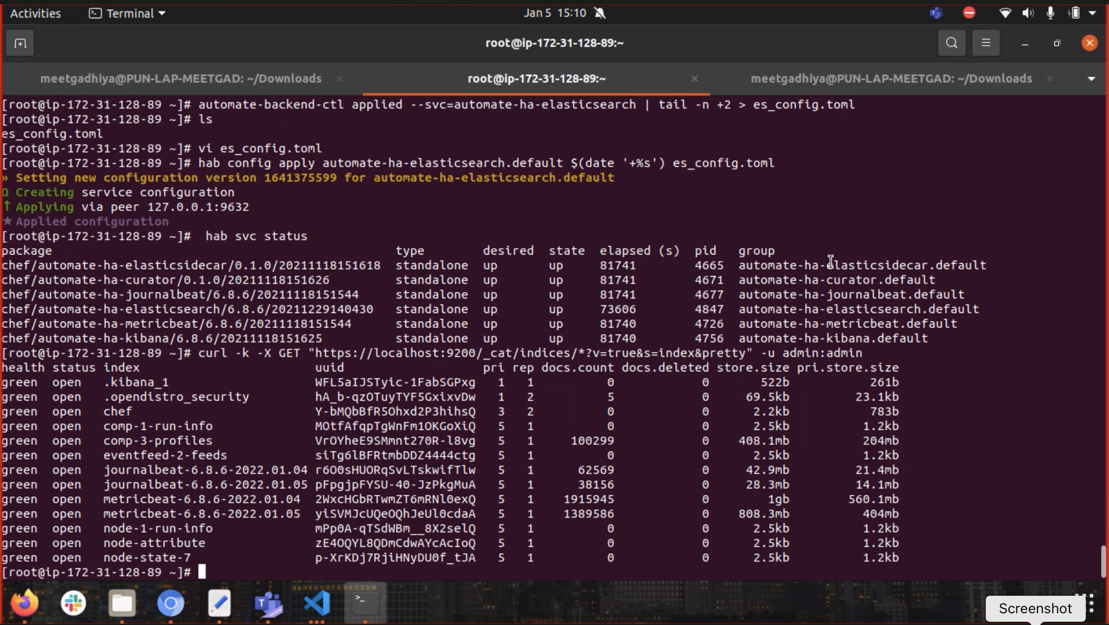
- Start all Chef Automate and Chef Infra Server front-end nodes by executing the
sudo systemctl start chef-automatecommand.
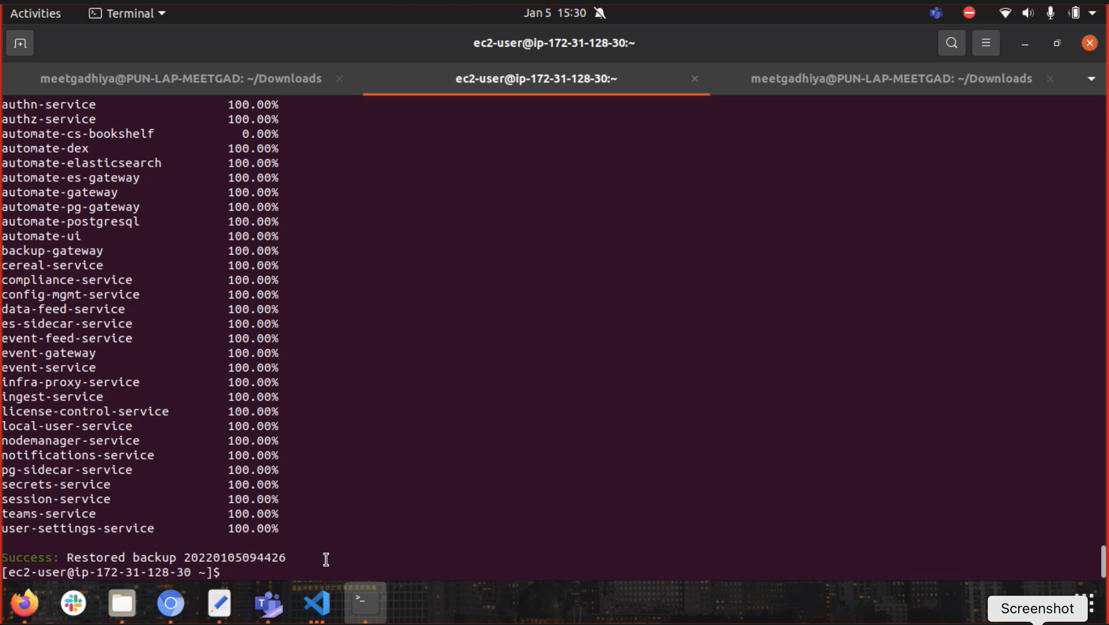
Was this page helpful?